If you acquired your Mac second hand, you might want to wipe it clean and start again. Just follow this guide.
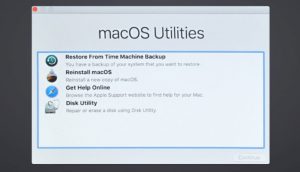
First, restart your Mac whilst holding down CMD and R; keep them held until you see the Apple logo. A window appears, titled ‘macOS Utilities’. Select Disk Utility and click Continue. Select your startup disk (called Macintosh HD by default) and click Erase.
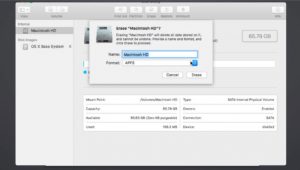
On the next screen, the Format pull-down menu should read APFS if it’s available or Mac OS Extended (Journaled) if it isn’t. Select the appropriate option and click Erase to wipe your boot drive. When it’s finished, click Done, then quit Disk Utility (CMD-Q).
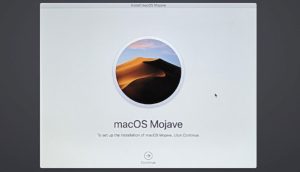
Now choose Reinstall macOS and continue. When invited to install the operating system, do so; you might have to click on the Wi-Fi icon in the menu bar and rejoin your wireless network. Agree to T&Cs, select your main drive and click Install to start afresh.