If your Mac is running an older version of the operating system, you’re probably keen to upgrade to the latest release of macOS, Mojave. Fortunately, Apple has made this very easy to do. As long as your Mac meets the minimum system requirements, you can upgrade over the Internet, and it’s free too.
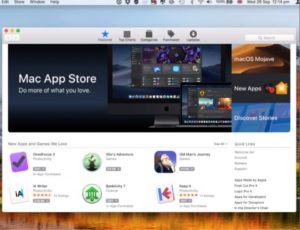
First of all, open the App Store and find the Mojave operating system. Do a search if it’s not immediately visible on the front page. Click on macOS Mojave to get to the download page.

When you get to the Mojave download page, you can read all about the new OS. When you’re ready, click on Download. It may take some time if you have a slow Internet connection.
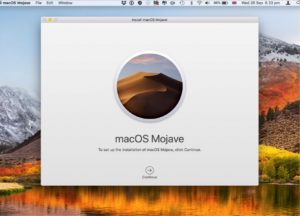
When the installer is fully downloaded, it automatically launches with this screen. Click Continue if you’re ready to install and if not, quit it and install from the Applications folder later.
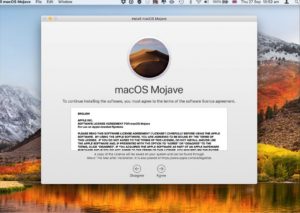
Next step is terms and conditions. You have to click on Agree to continue. If you don’t have time to read them, there’s a copy available in About This Mac after the installation.
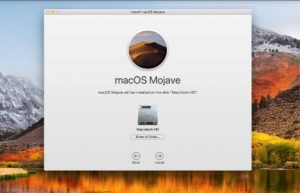
Next choose the hard drive you want to install Mojave on. It will probably be your Mac’s own hard drive but you can install it on an external drive if you wish. Click Install to continue.
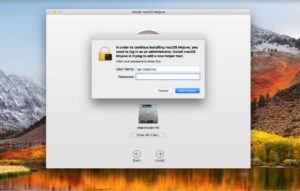
After entering your admin password, Mojave begins the first stage of its installation. All you can do now is wait. Make sure you don’t turn off or unplug your Mac during the process.

The new operating system downloads and installs on your Mac. When the installation is complete, your Mac closes down any open apps and restarts, continuing the installation of macOS Mojave.

It takes a while but eventually your Mac reboots into macOS Mojave. You’re asked to choose a few options, which can be changed later if you wish, and after that, the setup of Mojave is complete.