Mojave has two great new features for your Desktop. Dark Mode inverts the Mac’s colour scheme, making it much darker, and Night Shift Mode changes the colour hue, reducing blue light that can keep you awake if you use your Mac before going to bed. Both are accessed through the System Preferences.
Dark Mode
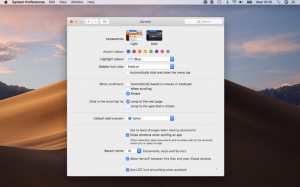
From the Apple menu, open System Preferences. Click on the General pane in the top left corner of the window. At the top, under ‘Appearance’, are the Light and Dark Mode buttons. Click on Dark to change to Dark Mode and Light to change back again.
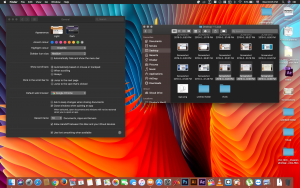
With Dark Mode on, the colours are subdued in Finder, windows, the Mac’s built-in apps and more. Third-party apps can be updated to take advantage of Dark Mode too. If you find it more comfortable to work on a dark screen, this is excellent news.
Night Shift Mode
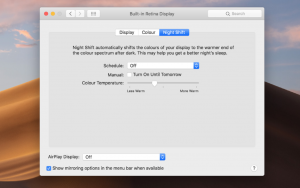
From the Apple menu, open System Preferences. Click on the Display pane and then on the Night Shift tab. From here you can schedule Night Shift Mode to run from sunrise to sunset or during custom times; or you can simply turn it on by checking the Manual box.
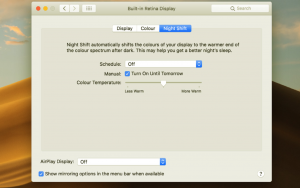
With Night Shift Mode enabled, the colour spectrum shifts from blue to yellow. If you use your Mac late at night, too much blue light can interfere with sleep patterns, so using Night Shift Mode when on your Mac close to bedtime can prevent this.